Getting Started with Offline Doctor
Welcome to Offline Doctor! This guide will help you set up and start using our AI-powered medical assistant. Offline Doctor provides private, secure medical guidance without requiring an internet connection.
🔍 System Requirements
Hardware Requirements
- CPU: 2 cores minimum, 4+ cores recommended
- RAM: 4GB minimum, 8GB+ recommended
- Storage: 2GB free space minimum
- Graphics: Basic GPU (integrated graphics sufficient)
Software Prerequisites
- Operating System
- Windows 10/11 (64-bit)
- macOS 10.15 or later
- Linux (Ubuntu 20.04+, Fedora 34+, or similar)
- Required Software
🚀 Installation
Quick Setup (Recommended)
- Clone the Repository
git clone https://github.com/lpolish/offlinedoctor.git cd offlinedoctor -
Run Automated Setup
Choose your platform:
Linux/macOS:
./setup.shWindows:
setup.batThis script will:
- Install all dependencies
- Set up the Python environment
- Configure Ollama
- Install required AI models
- Create desktop shortcuts
- Start Offline Doctor
npm start
Manual Installation
If you prefer more control over the installation process:
- Install Dependencies
git clone https://github.com/lpolish/offlinedoctor.git cd offlinedoctor npm install - Configure Python Backend
cd backend python3 -m venv venv # Activate virtual environment # On Linux/macOS: source venv/bin/activate # On Windows: # venv\Scripts\activate pip install -r requirements.txt deactivate cd .. -
Install Ollama
Linux/macOS:
curl -fsSL https://ollama.ai/install.sh | shWindows:
- Download from Ollama’s website
- Run the installer
- Follow the setup wizard
- Download AI Models
ollama pull llama2
🎯 Initial Configuration
First Launch
- Start the Application
- Run
npm startor use desktop shortcut - Wait for initialization (1-2 minutes)
- Confirm all services are running
- Run
- Essential Settings
- Open Settings tab
- Select preferred AI model
- Configure privacy options
- Set up data storage preferences
Privacy Settings
- Data Storage
- Choose storage location
- Set retention period
- Configure backup options
- Anonymization
- Enable/disable history
- Set data anonymization level
- Configure export options
💡 Basic Usage
Medical Consultation
- Start a Consultation
- Click “Consultation” tab
- Type your medical question
- Provide relevant details
- Review AI response
- Best Practices
- Be specific about symptoms
- Include duration and severity
- Mention relevant history
- Ask follow-up questions
Symptom Checker
- Check Symptoms
- Open Symptom Checker
- Select all relevant symptoms
- Add duration and severity
- Get AI assessment
- Track History
- Save important consultations
- Monitor symptom progression
- Export records if needed
🔧 Troubleshooting
Common Issues
- Application Won’t Start
- Check Node.js installation
- Verify Python environment
- Confirm Ollama is running
- Check system requirements
- AI Model Issues
# Verify Ollama service ps aux | grep ollama # Restart Ollama ollama serve # Reinstall model if needed ollama pull llama2 - Backend Problems
# Reset Python environment cd backend rm -rf venv python3 -m venv venv source venv/bin/activate # On Windows: venv\Scripts\activate pip install -r requirements.txt
Getting Help
- Check Documentation
- Visit FAQ
- Join Discord
- Report Issues
📚 Next Steps
- Explore Features
- Read our Documentation
- Try the Tutorials
- Check Example Uses
- Join Community
- Join Discussions
- Follow Development
- Share Feedback
- Advanced Usage
- Custom AI Models
- API Integration
- Development Guide
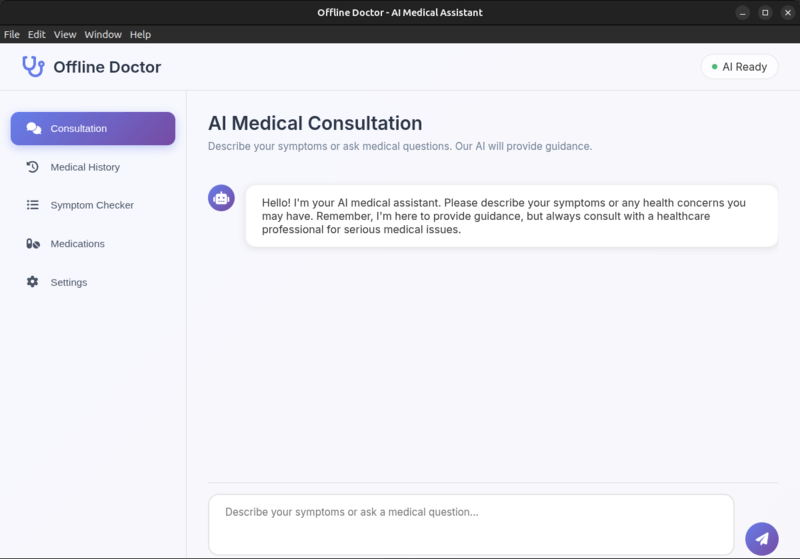 Offline Doctor
Offline Doctor